Each user has a separate addressbook in Ozeki NG SMS Gateway
This guide demonstrates how users in Ozeki NG SMS Gateway can receive incoming messages with the name of the sender instead of the phone number of the sender. This solution is necessary because it can occur that some users receive incoming messages with the sender's name, while others receive messages from the same sender with its phone number only. If only the sender's phone number appears in the Inbox folder of some users, it makes hard to identify the sender, especially in cases when there are thousands of contacts. Please find an example on this page that provides a solution for this issue.
Since in Ozeki NG SMS Gateway each user has a separate addressbook, if you want that incoming messages appear to all users with the name of the sender you need to add the respective phone number as a contact to each of the addressbooks. Then incoming messages from that contact will appear in the Inbox folders of users under the same contact name making identification easier.
In our example there are two users in Ozeki NG SMS Gateway: user admin and user john (Figure 1). The Inbound route table is configured to forward incoming messages to both of the users (Copy mode is selected).

Figure 2 demonstrates that edward smith is added as a contact to user admin's addressbook with its name and phone number.
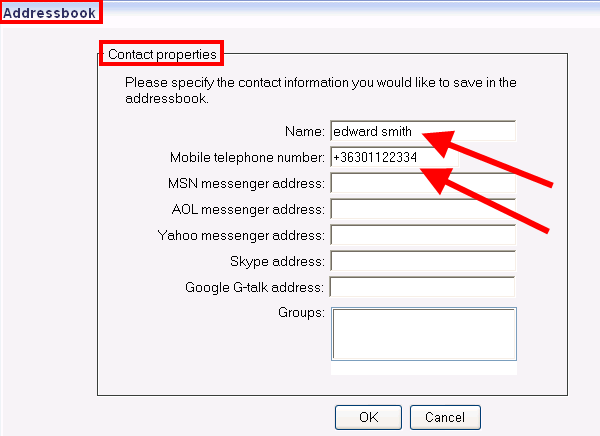
Due to the fact that edward smith has been added to user admin's addressbook, in case of incoming messages the phone number will be paired with the contact name (in this case edward smith) in the Inbox folder of user admin (Figure 3).
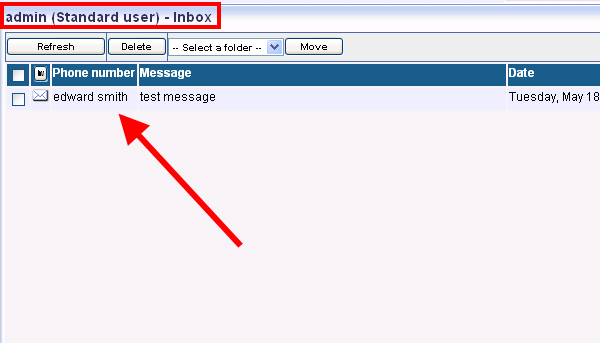
Since the contact has not been added to user john's addressbook, incoming messages from that contact appears only with the phone number and not with the contact name in the Inbox folder of user john (Figure 4).
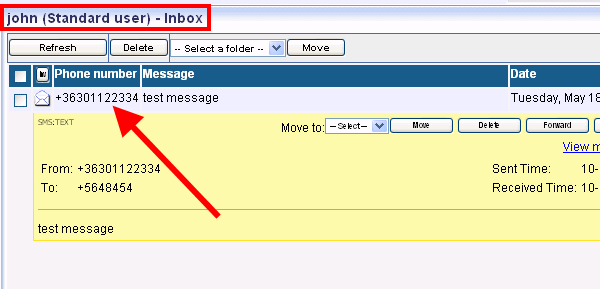
Solution
To avoid that messages appears in Inbox folder only with phone
numbers (as it is hard to identify senders) you need to add the respective
contact to all of the users you want to receive incoming messages from that
sender.
In this example I defined a password for user john and log into Ozeki NG SMS
Gateway with user john's account (Figure 5).
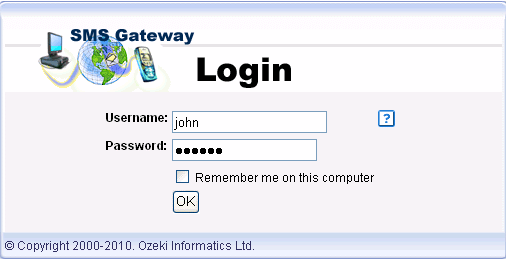
Now I create a new contact in user john's addressbook with the name of edward smith (Figure 6).
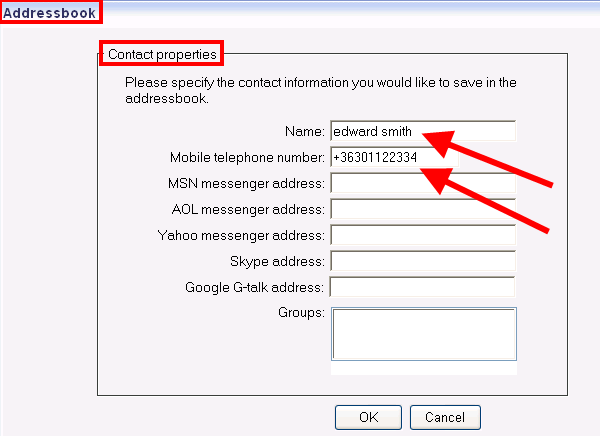
As you can see on Figure 7 user john also receives the messages from that contact with the name of edward smith and not only the phone number appears but the contact name as in the case of user admin.
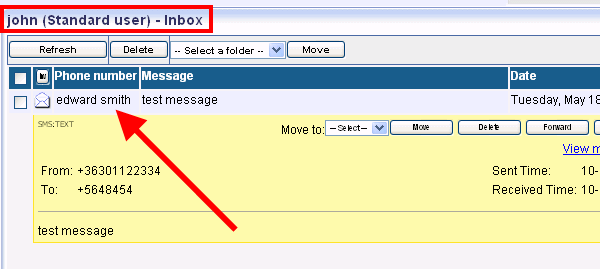
Related readings for beginers
Addressbook
Addressbook types
Import/Export addressbook
User interface
FAQs
How can I reject certain messages starting with a specified telephone number prefix?
You have to configure the outbound routing table.
To reject messages starting with a specific telephone number prefix, follow
these steps using the outbound routing table:
- Create a Dummy Service Provider Connection: Set up a “dummy” service provider connection. An HTTP server SMS service provider connection is a suitable choice for this purpose. This dummy connection won’t actually deliver messages but will act as a filter.
- Configure Outbound Routing: Add a new rule to the outbound routing table. Define Condition 2 (Recipient phone number) using a regular expression that matches your desired telephone number prefix. For example, if you want to prevent messages to be sent to prefix 123, use the following pattern: /123.*/.
- Routing Decision: When a message matches the specified prefix, it will be routed to the dummy service provider connection. As a result, these messages won’t go through your normal SMS service provider connection and will be dropped.
