How to send with Excel SMS client using Ozeki NG SMS Gateway
Office users often prefer to send SMS messages directly from Microsoft Excel, especially when recipient lists already exist in spreadsheet format. The Excel SMS Client for Ozeki NG SMS Gateway allows you to do exactly that-send bulk or individual SMS messages directly from Excel using a simple macro. This guide will show you how to prepare your Excel files, configure your gateway connection, and send your messages in just a few clicks.
What is Excel SMS client?
The Excel SMS Client is a lightweight integration that uses a Visual Basic Macro inside Excel to send SMS messages via Ozeki NG SMS Gateway. It connects over your LAN or the internet and uses predefined worksheets to pull phone numbers and message content. It's ideal for users looking to integrate messaging into existing spreadsheet workflows without additional software.
How to send with Excel SMS client using Ozeki NG SMS Gateway (Quick Steps)
- Download and extract the Excel-SMS_v2.2.0.zip file
- Open Messages.xls and enter phone numbers and messages
- Open Ozeki.xls and configure it
- Click the Send all button to start sending
- Review delivery reports in Excel
- Confirm sent messages in Ozeki NG’s message outbox
Sending SMS from Excel client using Ozeki NG SMS Gateway
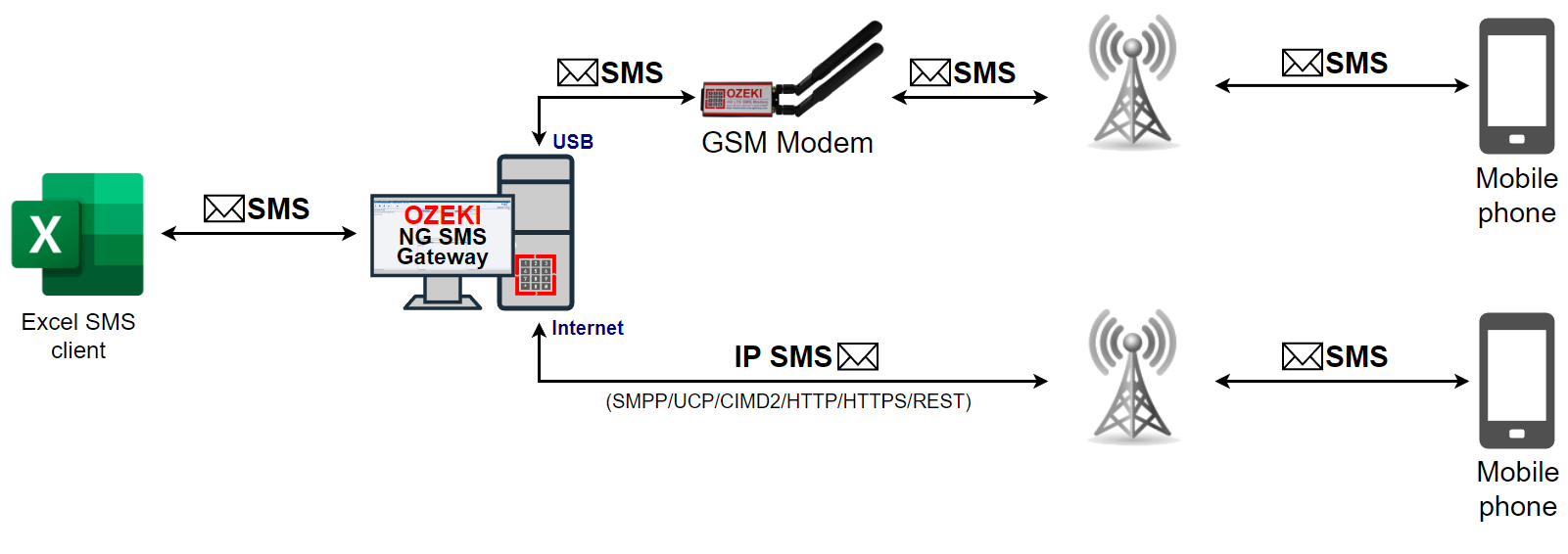
Sending SMS from Excel client using Ozeki NG SMS Gateway (Video tutorial)
Step 1 - Download the Excel SMS Client Files
To get started, download and extract the
Excel-SMS_v2.2.0.zip (40 KB) archive.
It contains:
Messages.xls: where phone numbers and messages go
Ozeki.xls: contains the macro and configuration
Introduction
Ozeki NG SMS Gateway is a software product that provides SMS functionality to your corporate IT system. Therefore there is a possibility to send SMS messages from Excel with the help of this software. To achieve this function you can use the Excel SMS Client of Ozeki NG SMS Gateway. With this solution you will be able to send important data and information from Excel as SMS text message to predefined mobile phones. In this way you can save time as you do not need to use an other application. With this SMS client you just need to click on a button in Excel to send your message. If you implement this solution you can save time and money while you can improve corporate communication within and outside of your company.
Step 2 - Prepare the Messages.xls File
Open Messages.xls. In Column A, enter the recipient phone numbers. In Column B, enter the SMS text for each number. You can list as many as needed (Figure 2).
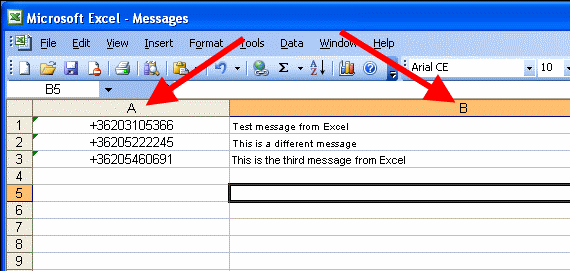
Step 3 - Open Ozeki.xls and Set Connection Details
In Ozeki.xls, enter your Ozeki NG SMS Gateway username, password, and host address (e.g. 127.0.0.1 if local). This sheet contains the "Send all" macro that sends the messages from Messages.xls using your provided credentials (Figure 3).
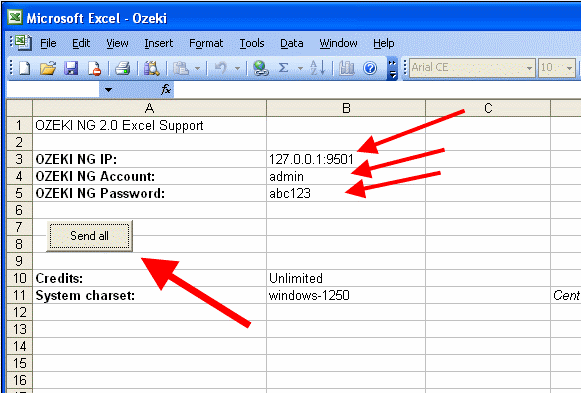
Step 4 - Launch the SMS Sender Macro
Click on the Send all button located in Ozeki.xls. A window will appear asking you to select the message file. Choose Messages.xls and press OK (Figure 4).
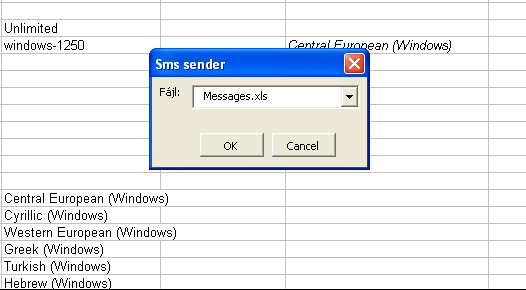
Step 5 - View Delivery Report
After sending, a delivery report window will pop up. It will confirm that each message was accepted for delivery and display the message ID and recipients (Figure 5).
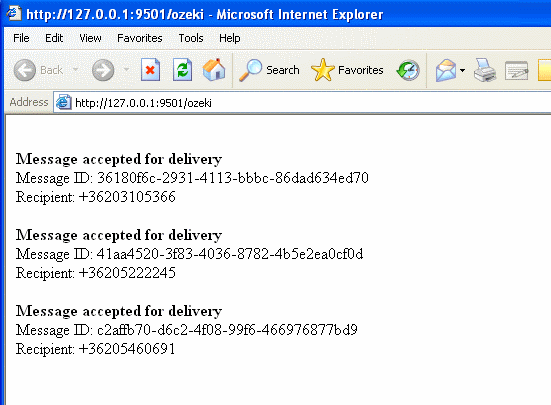
Step 6 - Check the Sent Message in Ozeki NG
Open the Ozeki NG SMS Gateway interface and go to the "Sent" folder. You will see your messages listed with their delivery statuses (Figure 6).
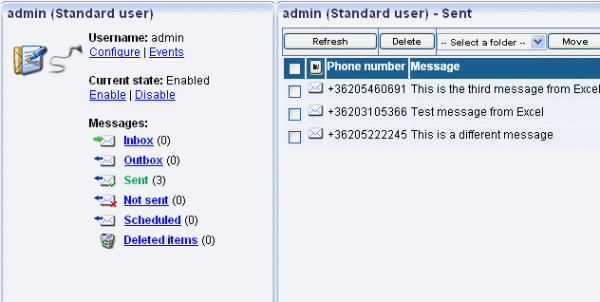
Conclusion
Sending SMS messages from MS Excel with Excel SMS Client and Ozeki NG SMS Gateway is one of the most simple but very efficient method of SMS sending. With this solution you can send important data from your computer directly to mobile phones. In this way you can keep in touch with customers, business partners and employees, and you can forward important short messages to them. The implementation and use of this solution is really simple but you will save time and money with it and can ensure continuous availability and speed in your corporate communication.
A more detailed explanation about this option is available in the following section: Enabling Macros in Microsoft Excel.
If you have not downloaded Ozeki NG SMS Gateway you can do it right now!
