How to send my first SMS
It's easy to send out your first SMS with Ozeki NG SMS Gateway software. In a few simple steps guide, we will explain how to send an SMS using Compose button.
To compose and send an SMS message, click the Compose
button in the toolbar, which is in the header of the Management Console.
After clicking it, the Compose a text message panel will show up.
Here, select the message type and the service provider connection in the
respective dropdown menus.
Then, enter the recipient phone number in international format (starting
with +) in the To (phone number) edit box.
Compose the message in the Message text edit box.
Click OK when you are finished (Figure 1).
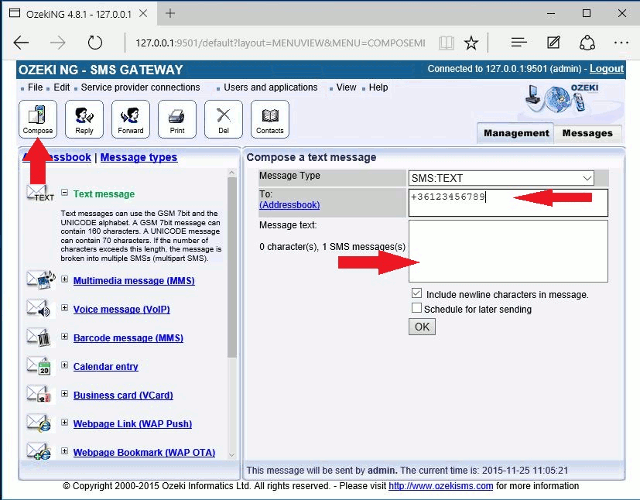
More information
- Send the first SMS
- How to configure Inbound SMS Routing
- How to configure Outbound SMS Routing
- SMS Least Cost Routing Guide
- User interface of the SMS Gateway software
- How to setup an SMS Service provider connections
- How to setup Users and applications
- Overview of the Graphical User Interface (GUI) of the Ozeki NG - SMS Gateway software

 Sign in
Sign in