How to connect Kannel SMS Gateway to Ozeki NG SMS Gateway
This page explains how to connect Kannel SMS Gateway to Ozeki NG SMS Gateway over SMPP protocol. In this guide you can see how to install and configure an SMPP user using the graphical user interface of Ozeki NG SMS Gateway and the commands you need to use in the configuration files of the Kannel SMS Gateway.
Step 1: Install an SMPP user
In order to connect Kannel SMS Gateway to Ozeki NG SMS Gateway, first you need to install and configure a new SMPP User in the graphical user interface of your Ozeki NG SMS Gateway.
To start installing and configuring an SMPP user, click on the Add button in the top right-hand corner of the Users and Applications panel on the right of the Management Console. You can also add a user by clicking the Add user item in the Users and applications menu. (Figure 1).
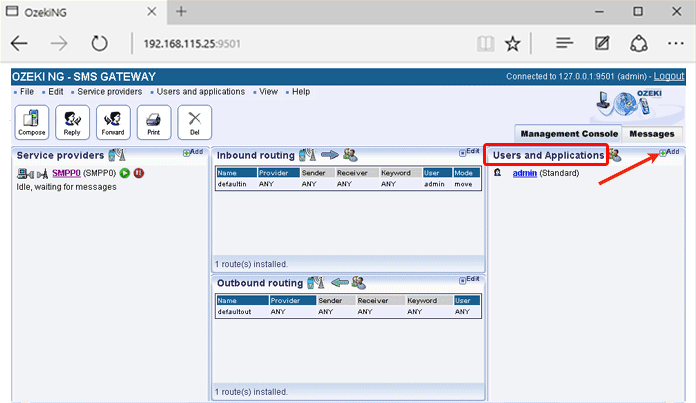
This will bring up an interface consisting of two panels. The panel on the left side contains a list of users that have been installed, while the panel on the right side contains a list of users that can be installed. On the right panel find the SMPP user and click on Install button. It allows you to connect SMPP clients to Ozeki NG - SMS Gateway to send and receive SMS messages.
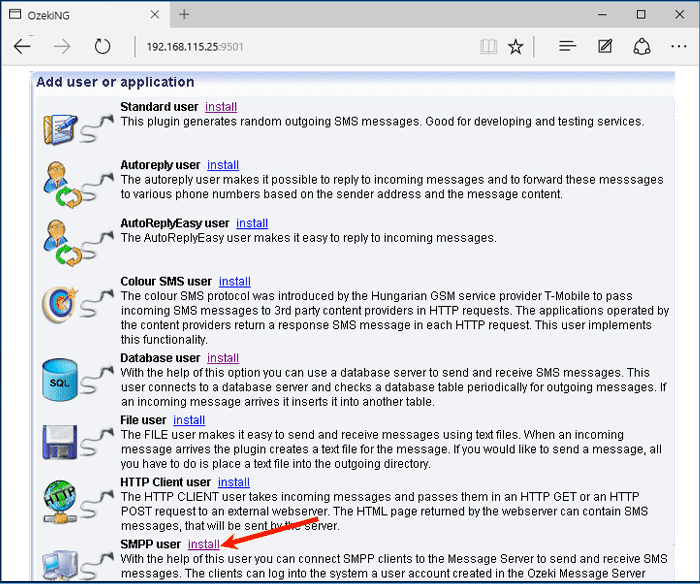
After you have clicked on the Install button, you need to provide a unique username. Clicking on the Ok button, the configuration form of the SMPP user appears. Under the Authentication tab of the configuration panel, the Username field contains the unique username you have provided in the previous panel. And the Password field that you should change. Your password should be a combination of letters and digits (at least one or two of the latter). From now on, the username and password you have provided can be used to log in to the program (Figure 3).
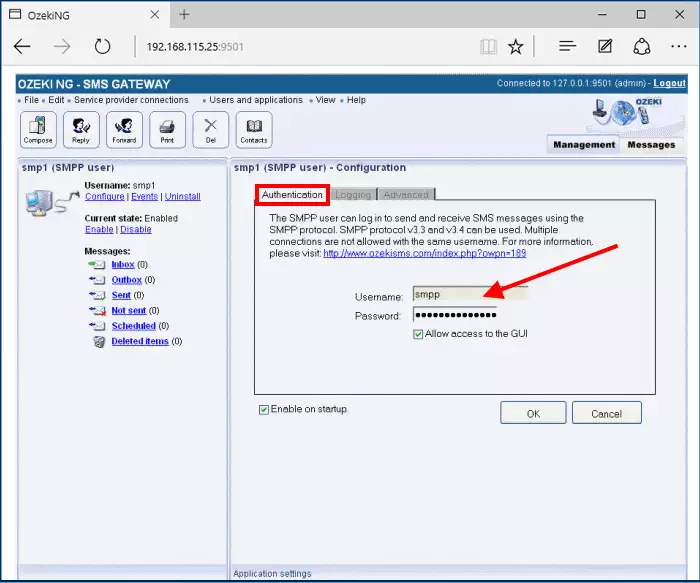
Now you are ready with the basic settings you need to perform on your SMPP user. The following data can be used in order to connect your Kannel SMS Gateway to Ozeki NG SMS Gateway:
SMPP Connection Information for Kannel SMS Gateway:| SMPP Host: | The IP address of Ozeki NG SMS Gateway (in this example: 192.168.113.176). | ||
| Port: | 9500 | (This is default SMPP port. If you wish to change, you can perform it unser Edit \Server preferences \ Client connectivity \ SMPP Server textbox).||
| Username: | smpp | ||
| Password: | The password you have provided in the previous step. | SMPP version: | 3.4 |
| SMPP bind: | transceiver | ||
| SMPP system type: | SMPP |
Step 2: Configure Kannel SMS Gateway
After you have installed Kannel SMS Gateway to your Linux operating system, you need to change its configuration file in order to connect it to Ozeki NG SMS Gateway.
First stop your Kannel SMS Gateway using the following command:
service kannel stop
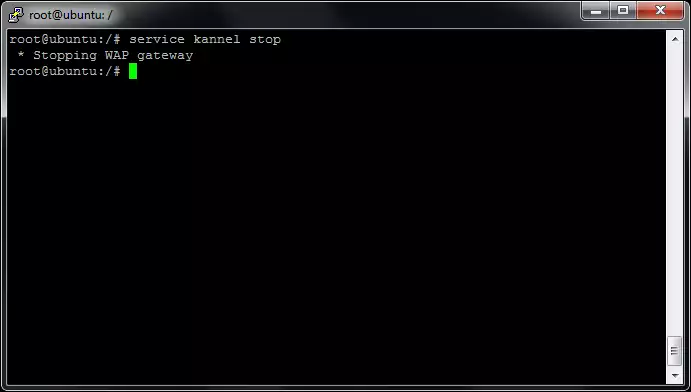
Now open the coniguration file of the gateway with your favourite text editor.
nano /etc/kannel/kannel.conf
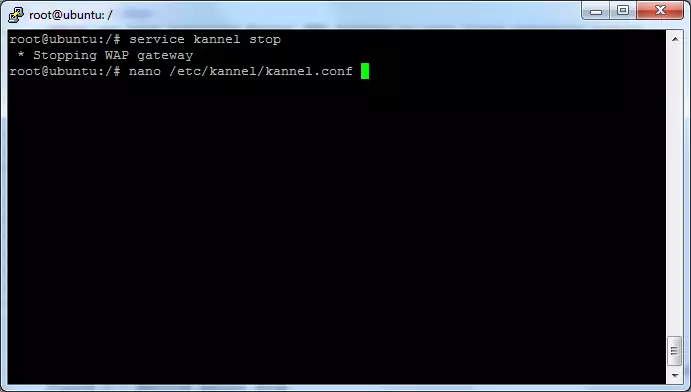
You need to provide the following data:
- group: smsc
- smsc: smpp
- interface-version: 34
- host: 192.168.113.176 (the IP address of the computer on which Ozeki NG SMS Gateway you is installed)
- port: 9500 (this is the port on which Ozeki NG SMS Gateway is listening incoming SMPP packets)
- system-id: smpp (this is the unique username we gave in the previous step)
- smsc-password: smpp (this is the password belongs to the SMPP user in your Ozeki NG SMS Gateway)
- system-type: default
- transceiver-mode: 1 (transceiver mode can be used to send or receive SMS messages on the same connection)
group = smsc smsc = smpp interface-version = 34 host = 192.168.113.176 port = 9500 system-id = smpp smsc-password = smpp system-type = default transceiver-mode = 1
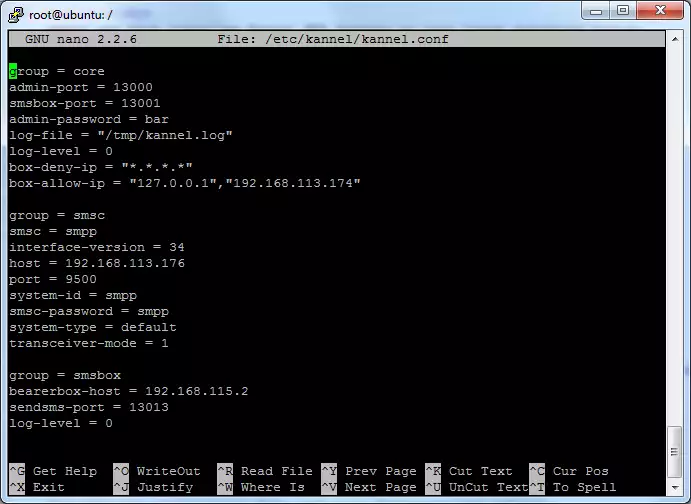
Now start the Gateway.
service kannel start
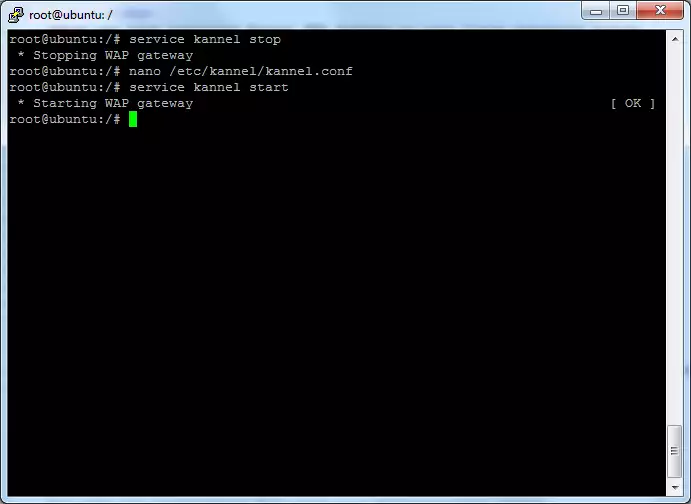
Step 3: Check the connection between the two SMS gateways
Now return to Ozeki NG SMS Gateway to check the status of the connection.
The following figure shows that the Kannel SMS Gateway has connected to Ozeki NG SMS Gateway successfully.
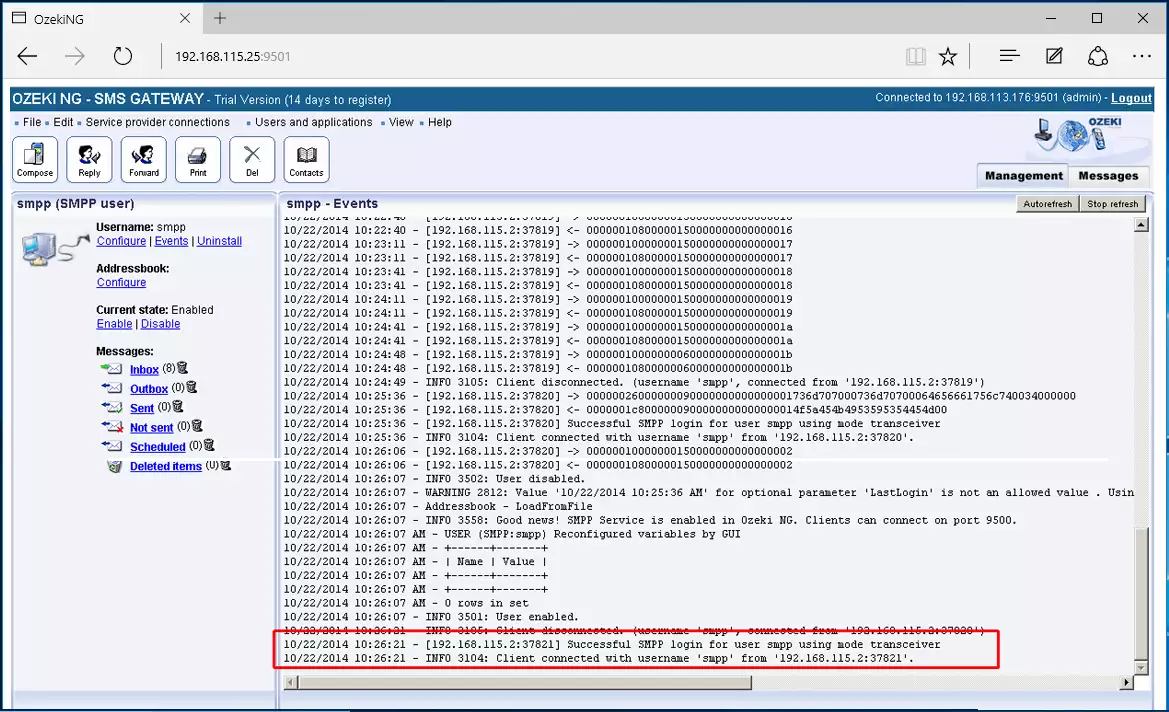
Step 4: Forward incoming messages to Kannel SMS Gateway
If a message comes into the Ozeki NG SMS Gateway on one of the service provider connection, and you would like to forward it to Kannel SMS Gateway, you need to install a new Inbound routing rule with the following settings:
- Source: Any
- Destination: smpp
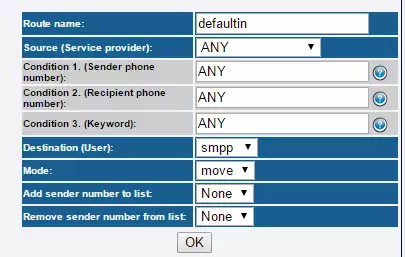
The following picture shows the event log of the SMPP user that you can see when an SMS message is forwarded to Kannel SMS Gateway.
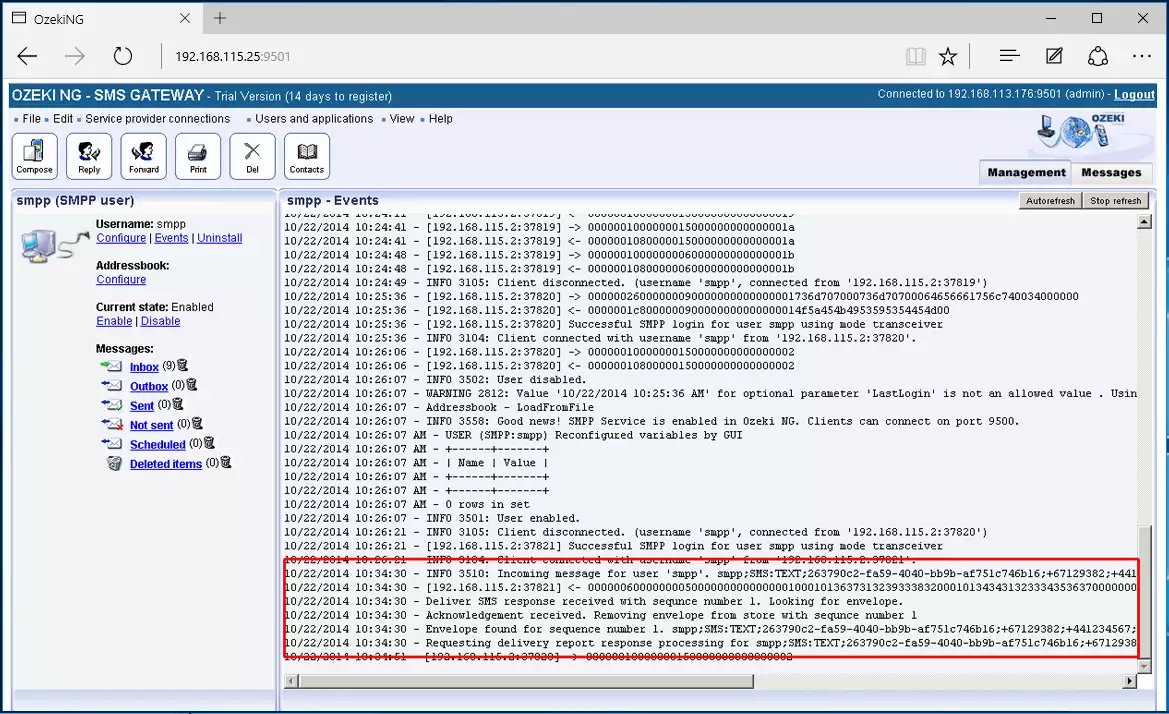
Step 5: Receive SMS messages from Kannel SMS Gateway
If you would like to send out an SMS message coming from Kannel SMS Gateway you need to setup a new Outbound routing rule with the following settings:
- Source: smpp
- Destination: Any
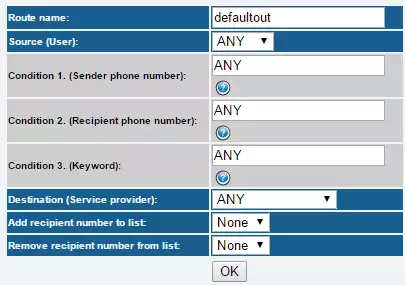
The following picture shows the event log of the SMPP user that you can see when an SMS message is coming from the Kannel SMS Gateway.
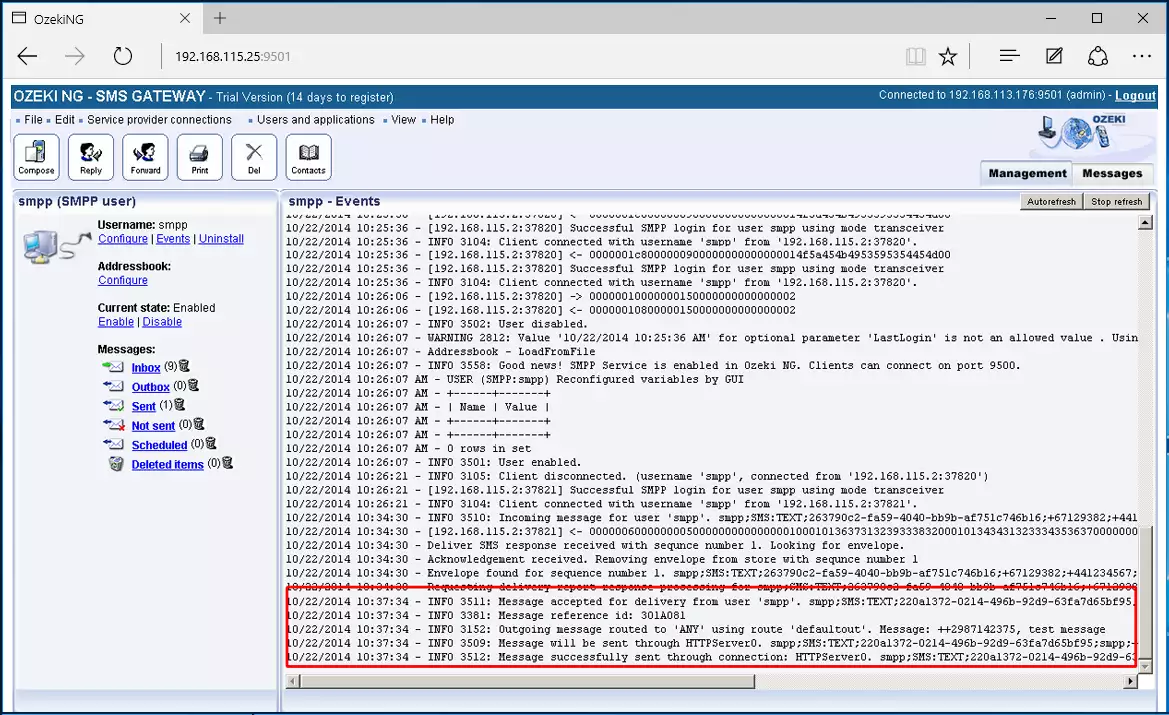
Conclusion
If you have followed these steps you can connect your Kannel with your Ozeki NG SMS Gateway over SMPP protocol.
More information

 Sign in
Sign in