Creating a Database user in Ozeki NG - SMS Gateway for the MS SQL Server
This guide explains, how you can create a database user in Ozeki NG - SMS Gateway to your MS SQL database server. This user will be used to SELECT your outgoing messages from the outgoing database table, and to INSERT your incoming SMS messages into the incoming database table.
To start installing and configuring an database user in the Home page move your mouse over the Users and applications menu, and click the Add user menu item as you can see on the Figure 1.
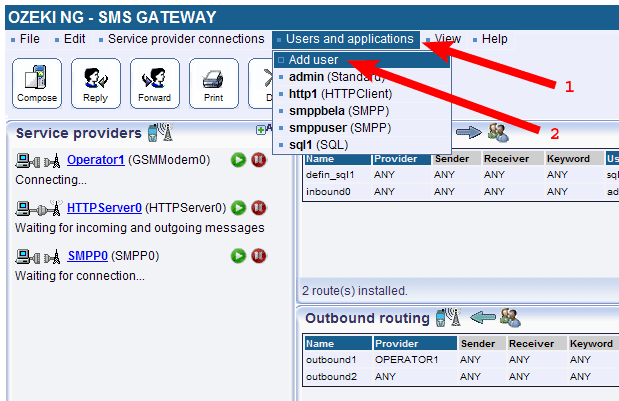
Figure 1 - Adding a new user in Ozeki NG
An interface will open consisting of two panels. The left side panel contains the already installed users and applications. The right side panel contains the users and applications you can install with a brief description next to them. Search the Database user and click the blue 'install' button next to it (Figure 2).
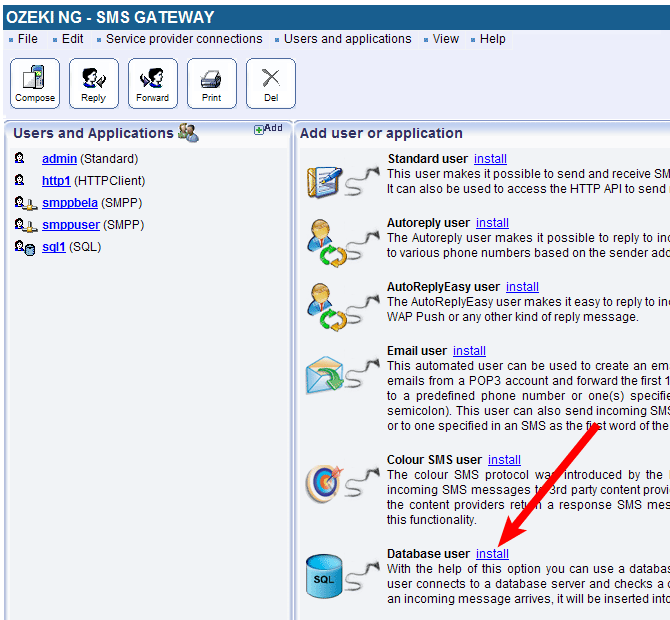
Figure 2 - New databse user in Ozeki NG
Clicking the Install link will bring up the Database user installation panel. Here, you need to enter a unique username in the User name field (Figure 3). Enter a name in the User name text box and click OK.
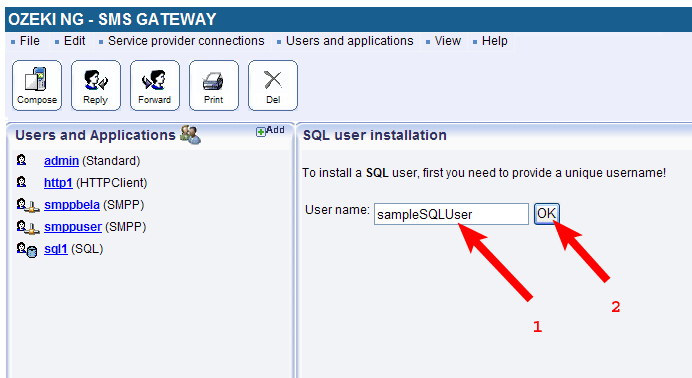
Figure 3 - New sample SQL user in Ozeki NG
In the Database user configuration page Database connection tab Select OleDb in the Connection string type dropdown menu. After it in the Connection string edit box, enter the following connection string and finally, click OK as Figure 4 shows.
Provider=sqloledb;Server=(local)\SQLExpress;Database=ozekisms;User Id=sqluser;Password=abc123; |
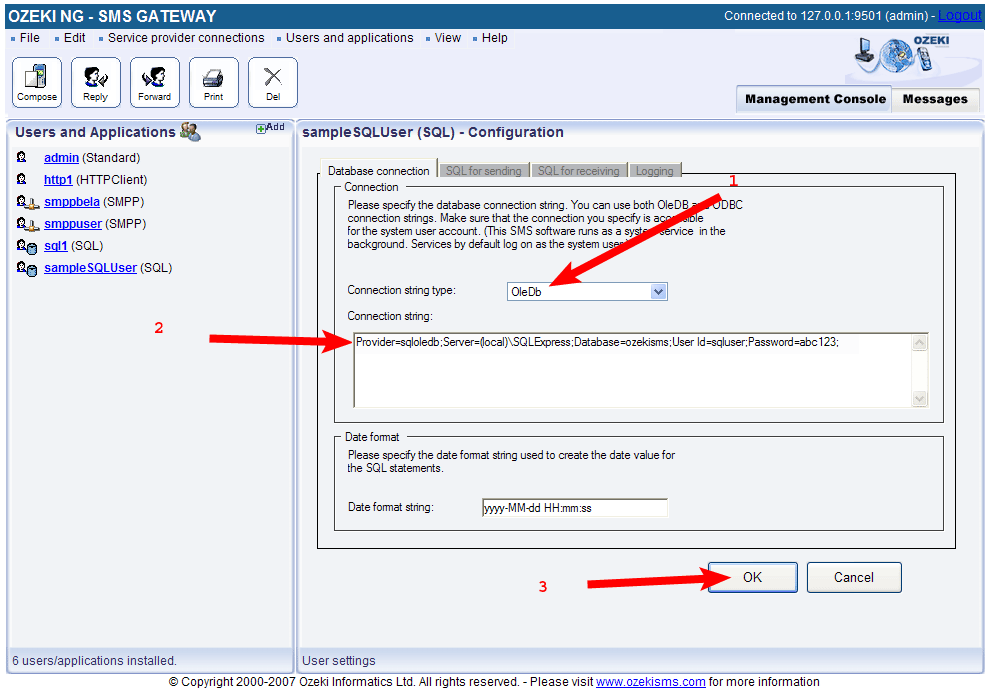
Figure 4 - Click the OK button in Ozeki NG
More information
- ASP.NET and MS SQL Server
- SQL SMS API
- Create database and user
- Data field change
- Graphical User Interface
- Quick Start Guide
- Configuration
- Administrator's guide
- Installation guide of Ozeki SMS gateway
- Message statuses in database
- Database table layout
- Checking the sent SMS status
- Run the SQL SMS example
- Feature list of the Ozeki NG SMS Gateway
- FAQ of the Ozeki NG SMS Gateway

 Sign in
Sign in